

|
|
|||||||
| Register | FAQ | Members List | Calendar | Today's Posts | Search |
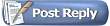 |
|
|
Thread Tools | Search this Thread | Display Modes |
|
#1
|
|||
|
|||
|
How To Correctly Setup & Access your Network Storage Solution on Windows.
I used an 2.5" 1TB Western Digital USB 3.0 External Hard Drive...Formatted using NTFS I have tested this with ALL MY DEVICES and have had no problems.
1. Attach the external hard drive via USB to the T3200 Telus Modem/Router.
3. Login to your modem
5. Click Proceed 6. Click Samba Configuration 7. Click Enable 8. Create any password of your choosing
How To Access The Network Storage On Other Devices Each device is slightly different, however they will all follow the same structure. Ill explain how to access the Network Drive on a Windows Computer. 1. Right Click on an empty part of your Desktop 2. Click New 3. Click Shortcut 4. Type \192.168.1.254\admin
6. Enter whatever name you would like.
I hope this helps you! ...If it did, let me know with a ? Like  Brandon Berner Customer Service & Sales- TELUS Corporate More... |